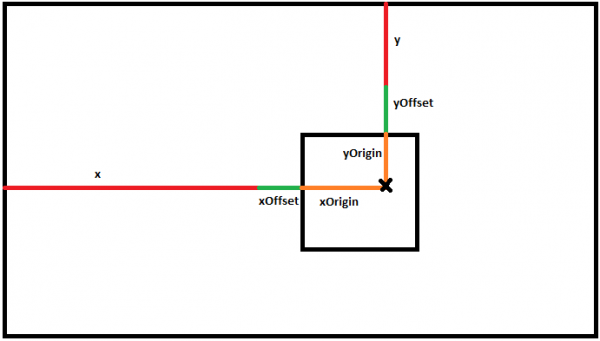User Tools
This is an old revision of the document!
Table of Contents
General Layout Information
Layouts define the look and feel for your frontend. Each layout is a folder containing at least the following two main files.
Directory Structure
| Path | Description |
|---|---|
| /layouts/<layout name>/ | Folder to store all image files for a particular asset. i.e. <layout name> = “Default 16×9“ |
| /layouts/<layout name>/splash.xml | Splash screen to show at startup |
| /layouts/<layout name>/layout.xml | Main layout file to show when frontend is loaded |
An example of a layout An example of a layout.xml
The global settings.conf file contains the default layout used by RetroFE. It is however possible to give a collection a completely different layout by adding the layout.xml and layout artwork to the /layouts/<layout name>/collections/<collection name>/layout/ directory. A splash.xml is not required/used for a collection's layout. This way you can give each collection a completely different look and feel.
General Layout Structure
A layout generally consists of the following structure:
<layout> <!-- Sound parameters --> <sound/> <!-- Menu structure --> <menu/> <!-- Video --> <video/> <!-- Image --> <image/> <!-- Text --> <text/> <!-- Video connected to the selected item --> <reloadableVideo/> <!-- Image connected to the selected item --> <reloadableImage/> <!-- Text connected to the selected item --> <reloadableText/> <!-- Scrolling text connected to the selected item --> <reloadableScrollingText/> </layout>
<layout> Parameters
The <layout> tag can use the following parameters:
| width | The virtual width to use for this layout. This will be scaled automatically by the frontend if the screen resolution is different. |
| height | The virtual height to use for this layout. This will be scaled automatically by the frontend if the screen resolution is different. |
| loadFontSize | The size (quality) of the font to load. Lower font sizes is more blurred, Higher font sizes are a little more pixelated. It is best to set this to the same value as fontSize most used in the layout. |
| font | Location of the font (relative to the layout folder). |
| fontColor | Default RGB color of the font (in hex, i.e. “6699AA”). |
| fontSize | Default font size of to display if not specified by a component. |
| minShowTime | Minimum amount of time (in seconds) to show the current layout (only applicable in splash.xml). |
Example:
<layout width="1920" height="1080" font="Roboto-Bold.ttf" loadFontSize="64" fontColor="dedede">
<sound> Parameters
The <sound> tag can use the following parameters:
<sound>tag parameters
| Tag | Description |
|---|---|
| type | triggers on the following events: "load" (page load), "unload" (page exit), "highlight" (scroll), "select" (entering game/sub-menu). |
| src | Location of the sound file (relative to the layout folder). |
Example:
<sound type="load" src="load.wav"/>
<menu> Parameters
The <menu> tag is used to define a menu structure, and uses the following structure:
<menu> <itemDefaults/> <item/> </menu>
The <menu> tag supports the following parameters:
| <menu> tag parameters | |
|---|---|
| type | The type of menu to display. Set to custom to specify all the points on the screen. Set to vertical to have a vertical scrolling list prebuilt for the layout |
| imageType | If specified, uses an image to be displayed for each menu item (if it exists). Text will be used if the image could not be found. |
| orientation | Set to “horizontal” to use the Left/Right controls to scroll. set to “vertical” to use Up/Down. |
| scrollTime | The amount of time (in seconds) it takes for an item to scroll to the next point on the menu (i.e 0.750 = 750 milliseconds) |
| scrollAcceleration | The acceleration rate to scroll by when holding down the up/down/left/right scroll key |
| menuIndex | The index at which the menu should be inserted in the menu hierarchy. If omitted, the menu will be inserted at the next index. This also allows multiple menus to be inserted at the same index, displaying multiple menus at the same time. |
The <itemDefaults> tag supports the following parameters:
| <menu> <itemDefaults> tag parameters | |
|---|---|
| spacing | Used when the menu type is set to vertical. Defines the spacing in pixels for all edges of a menu item. |
| index | Used when the menu type is set to vertical. Specify a options for a particular menu item when in list mode (first=first visible item, last=last visible item, start=first - 1, end - last + 1) |
| font | Location of the font (relative to the layout folder). |
| fontColor | Default RGB color of the font (in hex, i.e. “6699AA”). |
| fontSize | Default font size of to display if not specified by a component. |
| loadFontSize | The size (quality) of the font to load. For the best results, use the same value as fontsize. |
The <item> tag supports the following parameters:
| <menu> <item> tag parameters | |
|---|---|
| font | Location of the font (relative to the layout folder). |
| fontColor | Default RGB color of the font (in hex, i.e. “6699AA”). |
| fontSize | Default font size of to display if not specified by a component. |
| loadFontSize | The size (quality) of the font to load. For the best results, use the same value as fontsize. |
For more information, see this example
<image> Parameters
The <image> tag supports the following parameter:
| <image> tag parameters | |
|---|---|
| src | The location of the image to display (relative to the location of the active layout folder) |
Example:
<image src="bg.png" x="0" y="0" height="stretch" width="stretch" layer="0"/>
<text> Parameters
The <text> tag supports the following parameters:
| <text> tag parameters | |
|---|---|
| value | The text message to display |
| font | Location of the font (relative to the layout folder). |
| fontColor | Default RGB color of the font (in hex, i.e. “6699AA”). |
| fontSize | Default font size of to display if not specified by a component. |
| loadFontSize | The size (quality) of the font to load. For the best results, use the same value as fontsize. |
Example:
<text value="Year:" x="300" y="850" xOrigin="right" yOrigin="top" fontSize="48" layer="7"/>
<reloadableVideo> Parameters
The <reloadableVideo> tag can be used to display a video of the selected item, and supports the following parameters:
| <reloadableVideo> tag parameters | |
|---|---|
| imageType | The type of image to display if a video cannot be found: “numberButtons”, “numberPlayers”, “year”, “title”, “manufacturer”, “genre”. |
| mode | See mode attribute for more details. |
| textFallback | Set to true to have text displayed of a the item title if an image cannot be loaded. |
| font | |
| fontColor | Default RGB color of the font (in hex, i.e. “6699AA”). |
| fontSize | Default font size of to display if not specified by a component. |
| loadFontSize | The size (quality) of the font to load. For the best results, use the same value as fontsize. |
| backgroundColor | Fill the component with a background color. |
| backgroundAlpha | Background color transparency: 0 = 0% visible, 0.5=50% visible, 1=100% visible |
Example:
<reloadableVideo imageType="screenshot" x="400" y="300" xOrigin="center" yOrigin="center" height="480" maxWidth="640" layer="3"/>
<reloadableImage> Parameters
The <reloadableImage> tag can be used to display an image of the selected item, and supports the following parameters:
| <reloadableImage> tag parameters | |
|---|---|
| type | The type of image to display: “numberButtons”, “numberPlayers”, “ctrlType”, “numberJoyWays”, “rating”, “score”, “year”, “title”, “developer”, “manufacturer”, “genre”, “playlist”, “collectionName”, “collectionSize”, “collectionIndex”, “collectionIndexSize”, or any type you pick where the title will be used as the name of the file. |
| mode | See mode attribute for more details |
| textFallback | Set to true to have text displayed of a the item title if an image cannot be loaded |
| font | Location of the font (relative to the layout folder). |
| fontColor | Default RGB color of the font (in hex, i.e. “6699AA”). |
| fontSize | Default font size of to display if not specified by a component. |
| loadFontSize | The size (quality) of the font to load. For the best results, use the same value as fontsize. |
Example:
<reloadableImage type="logo" mode="system" x="1350" y="50" xOrigin="center" yOrigin="top" height="250" maxWidth="1100" layer="7"/>
<reloadableText> Parameters
The <reloadableText> tag can be used to display textual information about the selected item, and supports the following parameters:
| <reloadableText> tag parameters | |
|---|---|
| type | The type of text to display: “time”, “numberButtons”, “numberPlayers”, “ctrlType”, “numberJoyWays”, “rating”, “score”, “year”, “title”, “developer”, “manufacturer”, “genre”, “playlist”, “collectionName”, “collectionSize”, “collectionIndex”, or “collectionIndexSize”. |
| mode | See mode attribute for more details |
| font | Location of the font (relative to the layout folder). |
| fontColor | Default RGB color of the font (in hex, i.e. “6699AA”). |
| fontSize | Default font size of to display if not specified by a component. |
| loadFontSize | The size (quality) of the font to load. For the best results, use the same value as fontsize. |
Example:
<reloadableText type="year" x="310" y="850" xOrigin="left" yOrigin="top" fontSize="48" maxWidth="300" layer="7"/>
The type=“time” allows for an additional parameter: timeFormat, which follows the C++ strftime abilities.
<reloadableScrollingText> Parameters
The <reloadableScrollingText> tag can be used to display textual information about the selected item, loaded from a text file, and supports the following parameters:
| <reloadableText> tag parameters | |
|---|---|
| type | The type of text file to load. Files are generally placed as <collection name>/medium_artwork/<type>/<game name>.txt or <collection name>/system_artwork/<type>.txt. In addition, the following meta fields are supported: “numberButtons”, “numberPlayers”, “ctrlType”, “numberJoyWays”, “rating”, “score”, “year”, “title”, “developer”, “manufacturer”, “genre”, “playlist”, “collectionName”, “collectionSize”, “collectionIndex”, or “collectionIndexSize”. |
| mode | See mode attribute for more details. |
| font | Location of the font (relative to the layout folder). |
| fontColor | Default RGB color of the font (in hex, i.e. “6699AA”). |
| fontSize | Default font size of to display if not specified by a component. |
| loadFontSize | The size (quality) of the font to load. For the best results, use the same value as fontsize. |
| direction | The direction in which the text should scroll: horizontal, vertical. |
| scrollingSpeed | The speed at which the text should scroll in pixels per second. |
| startPosition | The x/y offset of the start position of the text. |
| startTime | The delay before the text starts scrolling. |
| endTime | The delay between the finish of the scroll, and restarting the display of the text. |
| alignment | The text alignment for vertical scrolls: left, right, centered, justified. |
The text will scroll across the screen until it is no longer visible. Then it will be reset. For a vertical scroll: if the startPosition is 0, and the text fits within the defined size, the text will not scroll.
Example:
<reloadableScrollingText type="story" alpha="0" x="145" y="355" xOrigin="left" yOrigin="top" width="940" height="215" font="MC360.ttf" fontSize="35" fontColor="f2f2f2" direction="vertical" alignment="justified" scrollingSpeed="15" startPosition="0" startTime="4" endTime="1" alpha="1" layer="7"/>
General Parameters
The other tags all support a general set of parameters:
| Tag | Description |
|---|---|
| x | X coordinate of where to place the component |
| y | Y coordinate of where to place the component |
| xOffset | Relative X offset of how many pixels to shift the object from x (x + xOffset) |
| yOffset | Relative Y offset of how many pixels to shift the object from y (y + yOffset) |
| xOrigin | X offset on image to use as the pin point for placement. Supports the special settings “left”, “center”, and “right”. |
| yOrigin | Y offset on image to use as the pin point for placement. Supports the special settings “top”, “center”, and “bottom”. |
| alpha | 0 = 0% visible, 0.5=50% visible, 1=100% visible |
| angle | Angle to rotate image, in degrees |
| width | Width of the component. Image will be scaled appropriately if not specified. Supports the special settings “stretch”. |
| height | Height of the component. Image will be scaled appropriately if not specified. Supports the special settings “stretch”. |
| minWidth | Minimum width to allow the image to be (if scaling is needed) |
| minHeight | Minimum height to allow the image to be (if scaling is needed) |
| maxWidth | Maximum width to allow the image to be (if scaling is needed) |
| maxHeight | Maximum height to allow the image to be (if scaling is needed) |
| backgroundColor | Fill the component with a background color |
| backgroundAlpha | Background color transparency: 0 = 0% visible, 0.5=50% visible, 1=100% visible |
| reflection | Location of the reflection compared to the original image: top, bottom, left, right. |
| reflectionDistance | Distance between the reflection and the original image in pixels. |
| reflectionScale | Scale in vertical (reflection top/bottom) or horizontal (reflection left/right) direction of the reflection compared to the original image. |
| reflectionAlpha | Transparency of the reflection compared to the original image: 0 = 0% visible, 0.5=50% visible, 1=100% visible |
| containerX | X coordinate of the cropping container. |
| containerY | Y coordinate of the cropping container. |
| containerWidth | Width of the cropping container. |
| containerHeight | Height of the cropping container. |
| layer | Layer on which the item should be displayed: 0 = back, 19 = front |
RetroFE supports 20 layers of images (0-19) to allow items to overlap in a controlled fashion.
Usage of the x/y/xOffset/yOffset/xOrigin/yOrigin parameters:
Usage of the xOffset/yOffset parameters is generally reserved for when you use values like “top|bottom|left|right|center” for x and/or y, e.g. x=“center” xOffset=“10” will place the object 10 pixels right of the center.
All these paremeters can also be used in animations to create an even more beautiful layout experience. These animations use the following syntax:
<action type>
<set duration="<time in seconds>"
<animate type="<animation parameter>" from="<from setting>" to="<to setting>" algorithm="<algorithm_setting>"/>
</set>
</on<action_type>
It is possible to put multiple animates in the same set; these animations will happen at the same time. It is possible to put multiple sets in the same action type: these animations will happen in sequence. It is possible to omit the from attribute; this will animate from the current value. It is possible to use type=“nop” (no operation), without any other attributes (<animate type=“nop”/>. This can e.g. be used to delay an animation by preceding it with a set containing just a “nop” animation.
RetroFE supports the following action types:
| action types | |
|---|---|
| onEnter | Action happens on entering RetroFE. |
| onExit | Action happens on exiting RetroFE. |
| onIdle | Action happens continuously while no other animations are active for that object. |
| onMenuIdle | Action happens continuously while the menu isn't scrolling and no other animations are active for that object. |
| onMenuScroll | Action happens when the menu starts scrolling. |
| onHighlightEnter | Action happens when the item is being selected. |
| onHighlightExit | Action happens when item is no longer selected. |
| onMenuEnter | Action happens on entering a menu. |
| onMenuExit | Action happens on exiting a menu. |
| onGameEnter | Action happens on starting a game. |
| onGameExit | Action happens on quitting a game. |
The action type can be combined with a menuIndex attribute. This will force RetroFE to only activate the animation for the specified menu index, with 0 being the main menu. Some examples:
| menuIndex | Activated on |
|---|---|
| menuIndex=“0” | Activate the animation on the main menu. |
| menuIndex=“1” | Activate the animation on first submenu. |
| menuIndex=”!0” | Activate the animation on every index except for the main menu. |
| menuIndex=“>1” | Activate the animation on menu index 2, 3, 4, … |
| menuIndex=“<2” | Activate the animation on menu index 0 and 1. |
| menuIndex=“i” | Activate the animation when the index of the menu corresponds with the current menu index. This can only be used for animations for menu items. |
RetroFE supports the following algorithms:
| action algorithms | ||||
|---|---|---|---|---|
| easeInquadratic | easeOutquadratic | easeInoutquadratic | easeIncubic | easeOutcubic |
| easeInoutcubic | easeInquartic | easeOutquartic | easeInoutquartic | easeInquintic |
| easeOutquintic | easeInoutquintic | easeInsine | easeOutsine | easeInoutsine |
| easeInexponential | easeOutexponential | easeInoutexponential | easeIncircular | easeOutcircular |
| easeInoutcircular | linear | |||
Example:
<!-- Flaming background, slowly pulsating using transparency. -->
<image src="bg.png" x="0" y="0" height="stretch" width="stretch" layer="0">
<onIdle>
<set duration="2">
<animate type="alpha" from="1" to="0.2" algorithm="easeinquadratic"/>
</set>
<set duration="1">
<animate type="alpha" from="0.2" to="1" algorithm="easeinquadratic"/>
</set>
</onIdle>
</image>
Mode Attribute
Several parameters allow for a mode attribute: system, common, layout, systemlayout, and commonlayout. This attribute can be omitted. This attribute has the following effects:
Mode system and systemlayout use the information from the collection you're in rather than the selected item. Mode layout, systemlayout, and commonlayout use the art in the layouts/<layout name>/collections/<collection name>/ directory rather than collections/<collection name>/ directory. Mode common and commonlayout use the art in the collections/_common/medium_artwork directory rather than the collections/<collection name>/medium_artwork directory.
The item path also depends on whether the selected item is a collection or a game; it will select the first found file.
Example:
You're in the Main collection, have the SNES collection selected, and are displaying a reloadableImage of type “logo”:
No mode used:
collections/Main/medium_artwork/logo/SNES.png
collections/SNES/system_artwork/logo.png
collections/Main/medium_artwork/logo/default.png
Mode layout:
layouts/<layout name>/collections/Main/medium_artwork/logo/SNES.png
layouts/<layout name>/collections/SNES/system_artwork/logo.png
layouts/<layout name>/collections/Main/medium_artwork/logo/default.png
Mode system (not very useful in the main menu):
collections/Main/medium_artwork/logo/Main.png
collections/Main/system_artwork/logo.png
collections/Main/medium_artwork/logo/default.png
Mode systemlayout (not very useful in the main menu):
layouts/<layout name>/collections/Main/medium_artwork/logo/Main.png
layouts/<layout name>/collections/Main/system_artwork/logo.png
layouts/<layout name>/collections/Main/system_artwork/default.png
Mode common (not very useful for type logo):
collections/_common/medium_artwork/logo/SNES.png
collections/_common/medium_artwork/logo/default.png
Mode commonlayout (not very useful for type logo):
layouts/<layout name>/collections/_common/medium_artwork/logo/SNES.png
layouts/<layout name>/collections/_common/medium_artwork/logo/default.png
Example:
You're in the SNES collection, have the 1942 game selected, and are displaying a reloadableImage of type “logo”:
No mode used:
collections/SNES/medium_artwork/logo/1942.png
collections/SNES/medium_artwork/logo/default.png
Mode layout:
layouts/<layout name>/collections/SNES/medium_artwork/logo/1942.png
layouts/<layout name>/collections/SNES/medium_artwork/logo/default.png
Mode system:
collections/SNES/system_artwork/logo.png
Mode systemlayout:
layouts/<layout name>/collections/SNES/system_artwork/logo.png
Mode common (not very useful for type logo):
collections/_common/medium_artwork/logo/1942.png
collections/_common/medium_artwork/logo/default.png
Mode commonlayout (not very useful for type logo):
layouts/<layout name>/collections/_common/medium_artwork/logo/1942.png
layouts/<layout name>/collections/_common/medium_artwork/logo/default.png
Example:
You're in the SNES collection by Nintendo, have the 1942 game by Capcom selected, and are displaying a reloadableImage of type “manufacturer”:
No mode used:
collections/SNES/medium_artwork/manufacturer/Capcom.png
collections/SNES/medium_artwork/manufacturer/default.png
Mode layout:
layouts/<layout name>/collections/SNES/medium_artwork/manufacturer/Capcom.png
layouts/<layout name>/collections/SNES/medium_artwork/manufacturer/default.png
Mode system:
collections/SNES/system_artwork/Nintendo.png
Mode systemlayout:
layouts/<layout name>/collections/SNES/system_artwork/Nintendo.png
Mode common:
collections/_common/medium_artwork/manufacturer/Capcom.png
collections/_common/medium_artwork/manufacturer/default.png
Mode commonlayout:
layouts/<layout name>/collections/_common/medium_artwork/manufacturer/Capcom.png
layouts/<layout name>/collections/_common/medium_artwork/manufacturer/default.png